How to colorize a photo
Generate Preview
CODIJY does not generate the color preview unless you give a command to process the image or enable Instant Preview. More often you’ll generate full image preview – it’s quick and lets see the whole picture. Processing the whole image may take some time and in some cases you can choose to generate preview for a selected part. Colorizer Pro users also have the option to enable Instant Preview, which means that the program will generate preview for a selected area in real time.
Note: in the process of applying colors CODIJY will identify common boundary, only in case you have added masks to both adjoining areas.
Full Image Processing
To generate color preview, click Image Processing button ![]() or press Ctrl+R.
or press Ctrl+R.
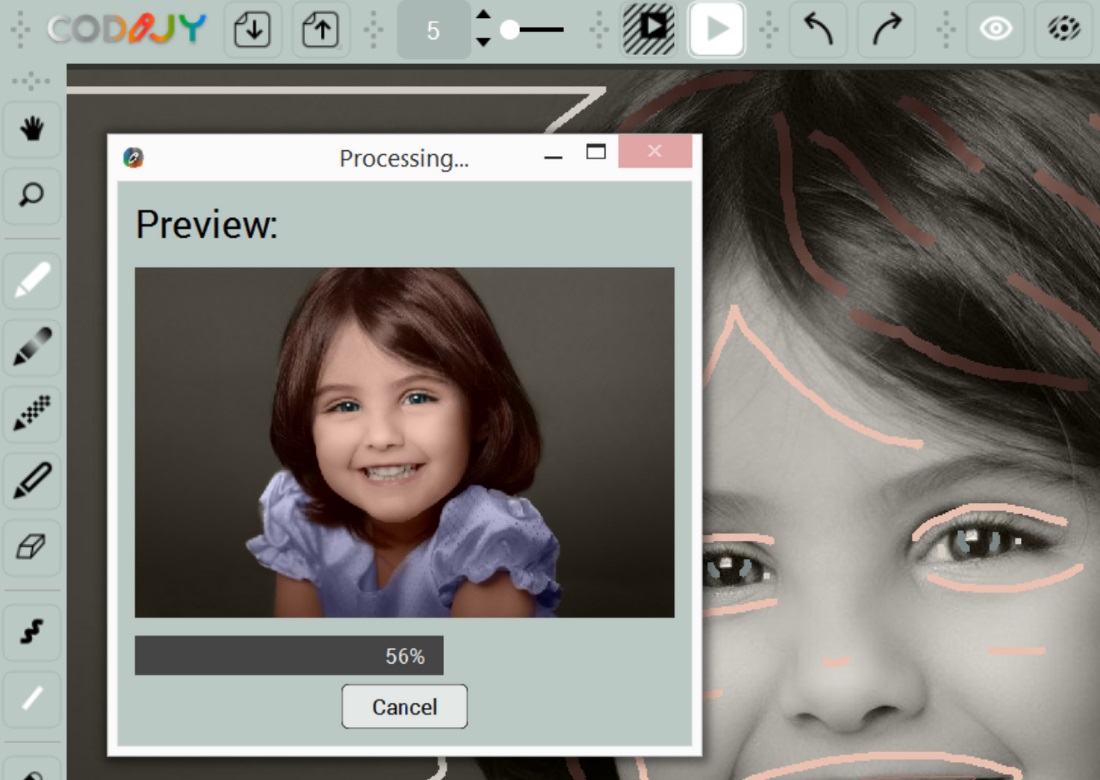
After CODIJY completes processing, the program switched to the Result with Color Image. In the Result view the drawing tools gray out. You can switch back to the Editor or enable Split view using the related tabs at the bottom of the window.

Partial Preview
To save time, you can select the area in the Partial Processing Dialog ![]() .
.
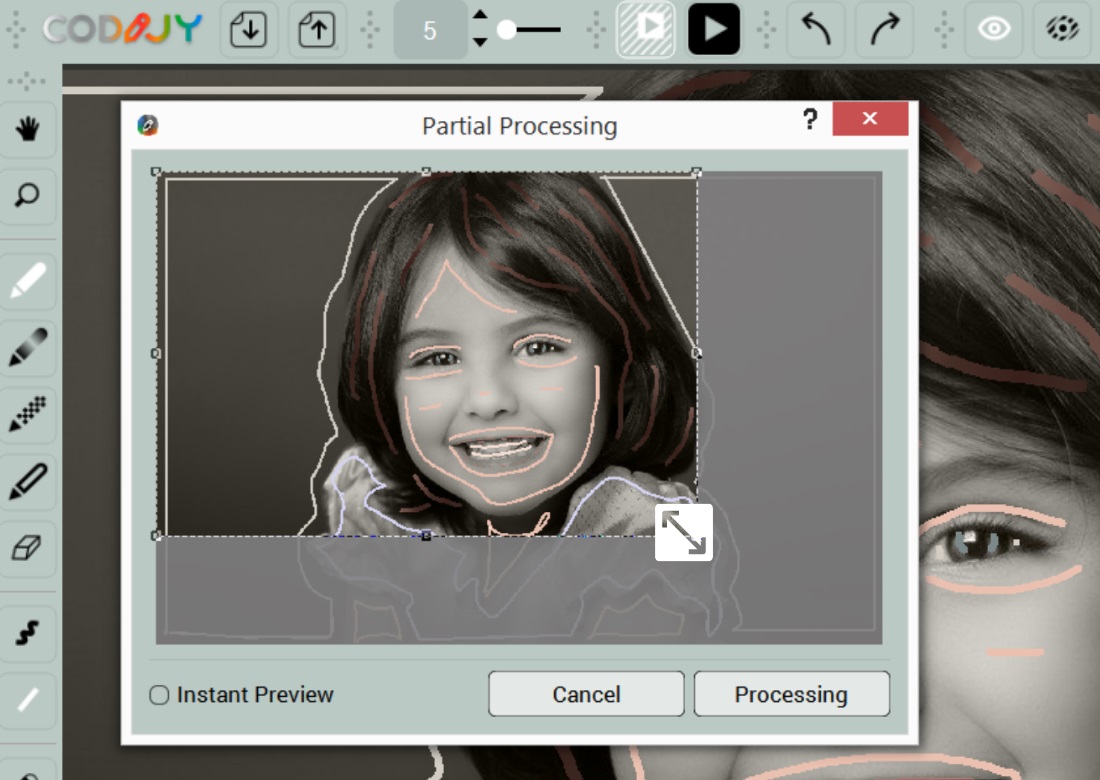
Instant preview Mode
Colorizer Pro lets enable Instant Preview. When you enable instant preview, the program switches to the Split View. When you add strokes within the selected area, the program will generate result immediately. To set up the instant preview:
- Click Partial Image Processing

- Select the area
- Tick the Instant Preview check box and press the Instant Preview button.







