How to
Export and Import Masks
CODIJY Colorizer Pro allows you to export masks from one document to a file and then import them into another document.
Remember that masks are strokes that inform the program's algorithms about the type of operation, the position of the borders and the color you have chosen!
Also, the professional version allows you to import masks from Akvis Coloraige, another colorization software.
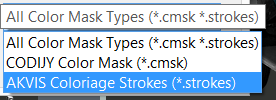
This article explains how this function helps speed up colorizing, how it works and how it helps to speeds up your work.
Table of Contents
When you need to use the Import/Export Masks
Overall the export/import of the masks in CODIJY Colorizer Pro contributes to a faster coloring of:
- Files of large size
- Sequence of movie frames of the same scene
- Several shots of the same scene
- Photos that you originally colorized with Akvis Coloraige.
Speed up colorizing of the large-size files
The processing of the large-size files takes much longer. Taking into account that in the process of colorizing you have to generate preview hundreds of times, this may slow down working on large images dramatically.
Thanks to the masks export/import function in Colorizer Pro you can:
Add masks to the reduced copy of the image, thus saving time on generating the in-progress colored previews!
After your work on the document with the reduced copy of the image is over, just transfer the masks to the document with the image of the original large size and generate the colored preview!
Colorizer Pro will offer you to adjust the mask size to the new image size, so the mask will fit the new image size precisely!
How to export masks in Colorizer Pro
With the document export function in Colorizer Pro you can export masks from the CODIJY document to a file with the CMSK extension.
CMSK is a proprietary CODIJY files that store color and other masks.
In order to export the masks from a CODIJY document in Colorizer Pro:
- Open the CODIJY document
- Click
 to call the Export Masks dialog.
to call the Export Masks dialog. - Name file, select file location and click Save.
The file with masks is saved!
How to import masks
We remind you that CODIJY Colorizer Pro lets you import masks files created in CODIJY software (CMSK files) and in Akvis Coloraige (STROKES).
To import a file with masks to a document:
Step 1. Open the image or a document. For demonstration, we used the enlarged copy of the same photo:
Step 2. Click the Import icon ![]()
Step 3. Select the file and click Open.
Colorizer pro will suggest adjusting the mask size to the image size. Click OK
Step 4. Click Yes.
The masks are in place.
Now you can redraw or repaint them as in the the original document they were added in.
After importing, you can redraw or repaint masks as in the original document.







