How to
Capture gradients
CODIJY Colorizer Pro allows you to copy natural gradients from color images.
With the Gradient Capture tool, you can easily capture gradients for faces and other objects.
If you are in doubt about choosing a color for a face in the photo, find a similarly colored image and use the Gradient Capture tool to copy the realistic shades. It’s easy.
Capture and apply a gradient
Step 1. Call the Gradient Capture dialog box and open a color photo in it.
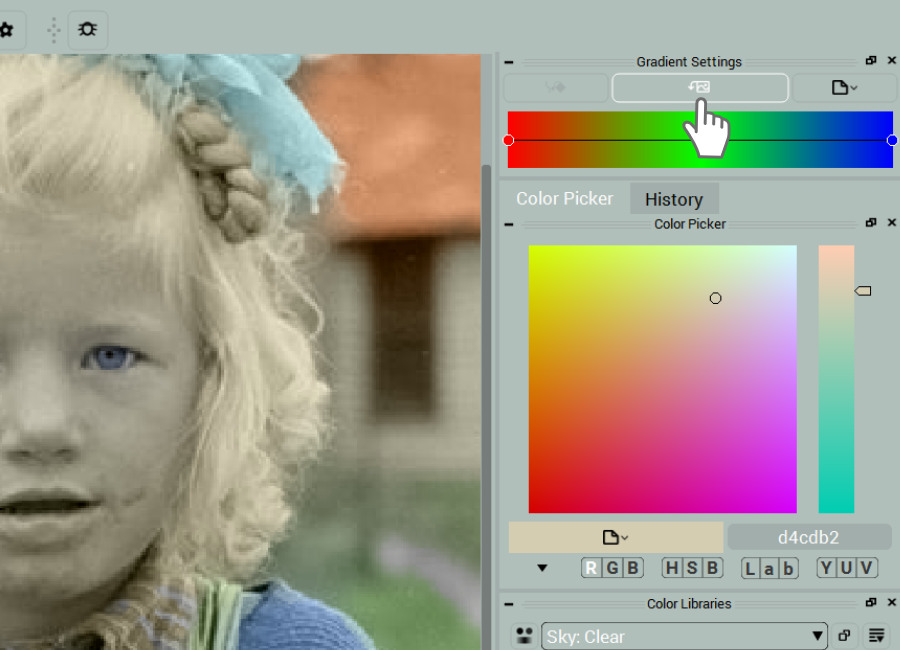
Step 2. Capture the colors following the selected path. Click the Capture Gradient button.
The chosen gradient will appear in the Gradient Settings.
Step 3. Enable the Gradient Pen (G). Switch on the Freehand mode (F)
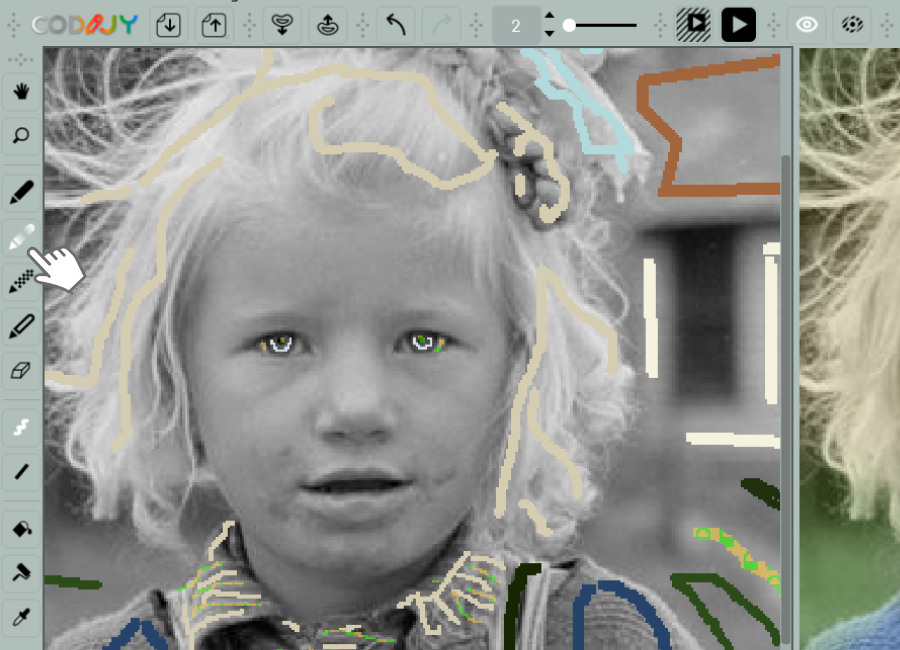
Step 4. Draw the gradient along the same route you captured it.
As the gradient is stretched, color transitions appear over the same areas as in the color image.
Step 5. Click Apply gradient in the Gradient Settings.
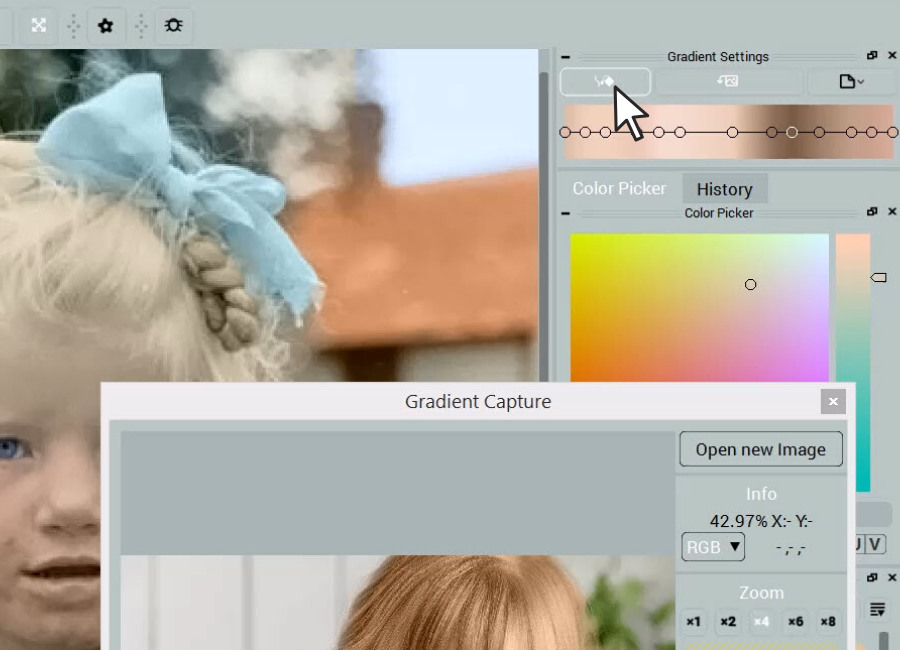
The Gradient Capture tool
When capturing colors with the pins, the pixel view (1) helps you locate the pixel of the desired tone.
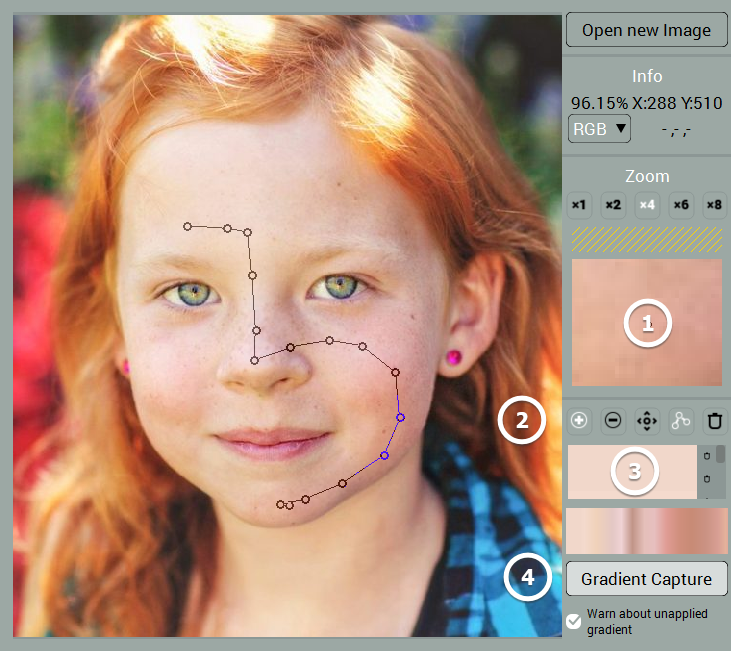
The colors that make up the gradient (3) are displayed one by one under the pin controls (2). Below them you will find the preview of the gradient.
Modify captured gradient
To modify the captured gradient, use the pin controls (2) located below the pixel size preview (1). They allow you to remove and move the pins, thereby selecting a different hue in the area.
If you haven't clicked Apply Gradient after drawing the gradient, clicking Capture Gradient will transfer those changes to the mask.







